Program Management
Programs can be managed by website administrators.
Program Pages
To add a new program page, first switch into the department group.
Creating a new page
-
Select Pages > Add a top level page > Create a new page.
- Enter the program title, for example, Mathematics Major.
-
Change the page URL from /departments/department-name to
/academics/department-name/program-name
-
Select the page template Program Page Template.
- Create the page, and save your changes to the navigation.
Adding editor permissions
This enables editors belonging to this group to edit the program page(s). You only need to do this once for each department group.
-
Go to Toolbox > Groups and Users
- Select this department group.
-
Scroll down to Page Editing and Templates > Page Editing Permissions
-
Add the new path, ending with the department name. This opens up editing permissions for all program pages in this department.
/academics/department-name/
Program Profiles
All programs have a profile, as well as a program page.
The profile makes the square box seen on the program finder, related programs, and the homepage.
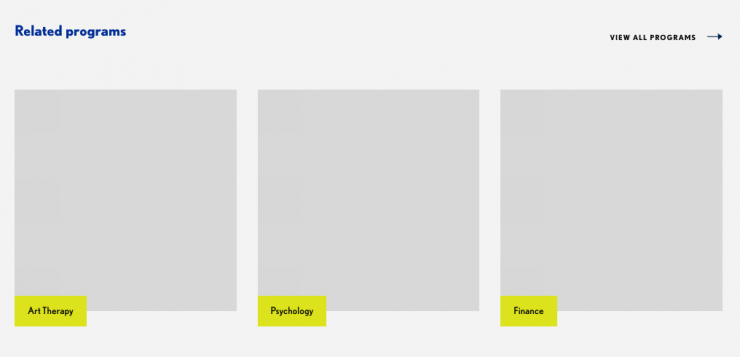
Adding the program profile:
Go to the Dashboard, then switch into the group Landing Page: Academics.
Go to Profiles > Programs and click on a program to edit, or +Add new.
Enter the program name, the same as the title of the program page, eg: Drama Therapy Minor.
Upload a high-quality image, at least 800px x 800px. Click the crop tool to choose the square thumbnail crop.
(Optional) Enter the Display Name to appear on the program finder and on the homepage. Usually this is shorter, without major/minor/concentration, eg: Drama Therapy.
Add a the Program Page Link.
It’s really important this matches the program page URL, because this creates the connection between the two. Make sure the link starts with a forward slash. It should look like:
/academics/theatre-arts/drama-therapy-minor/
Select the Field of Study and Program Type.
Tag this program with related programs. Tags should match the program name exactly, for example: Musical Theatre Major
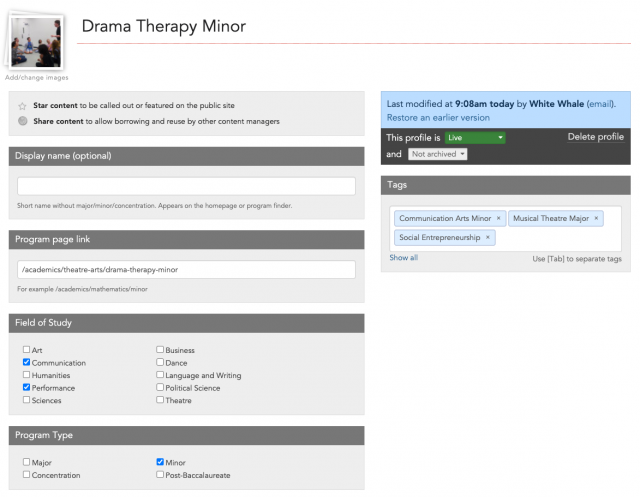
Program Finder
The program finder shows a hero image at the top.
This is a random image from the Landing Page: Academics group tagged with Program Finder Hero. Please upload an image at least 1600 x 900 px.
The dropdown menus show the fields of study and program types added on the programs profiles
(note: program types/fields of study not yet assigned to programs, won’t appear on the program finder).
(less common) Adding more fields of study and program types:
You can add another field of study or program type to the list of options.
- Switch into the group Landing Page: Academics.
- Go to Profiles > Add and manage profile types.
- Select the Program profile type.
- Add the Field of Study on its own line. It doesn’t matter what order they are in — you can add it to the middle if you like — as long as you don’t change existing fields of study names (any programs with those checked would loose that assignment).