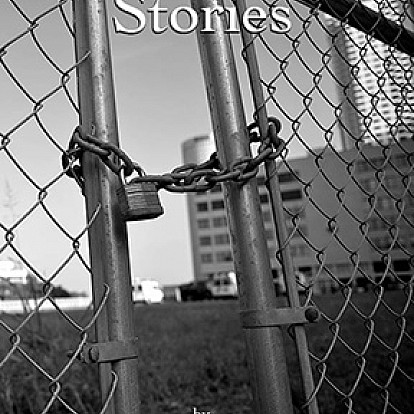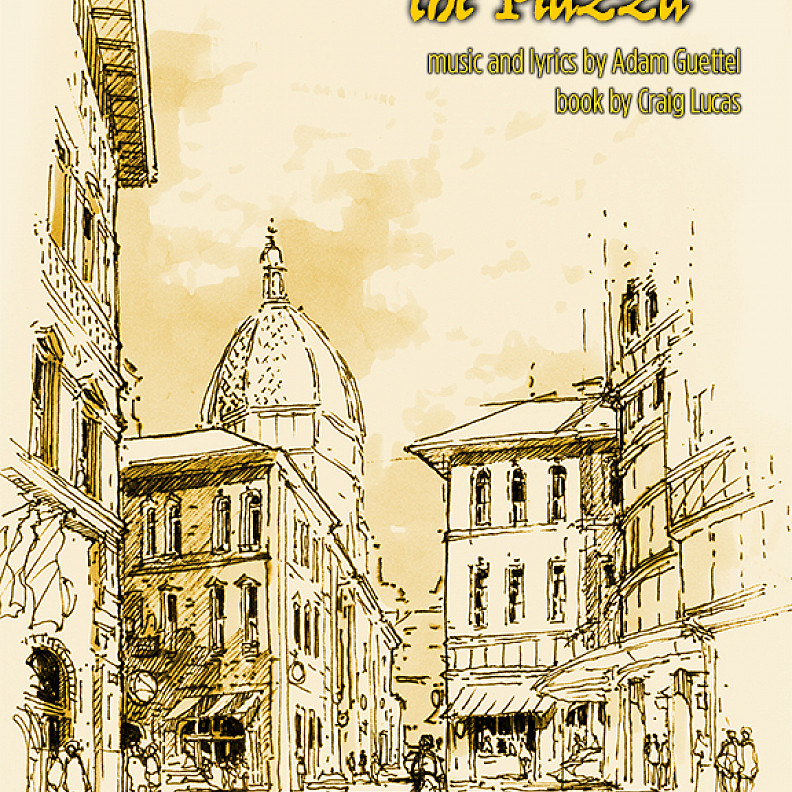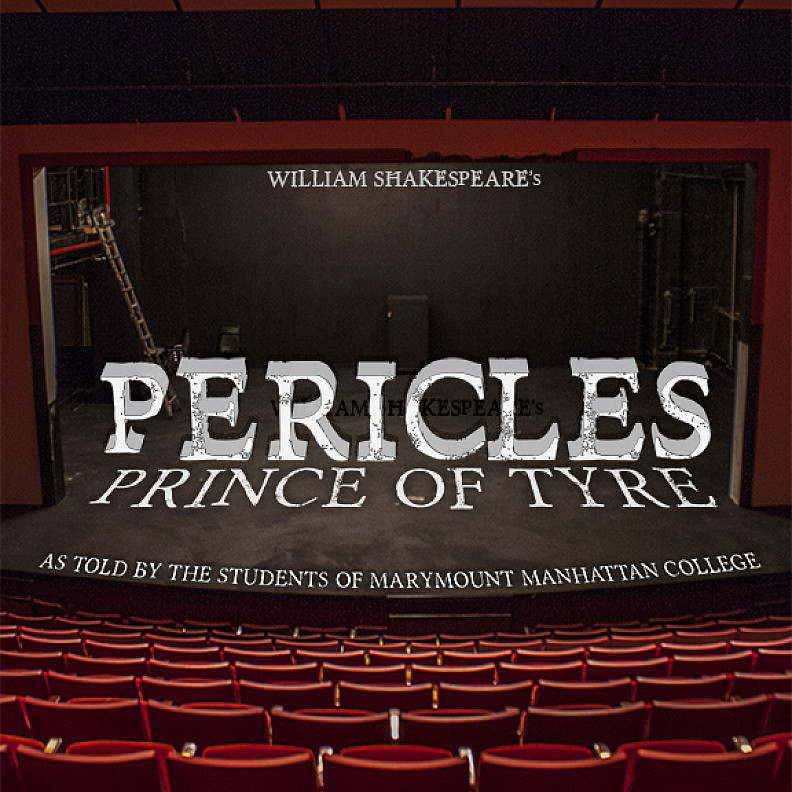Galleries
Use galleries to show images in a slider.
Adding Galleries
- Go to the Dashboard for your group (blue button in the toolbar).
- Click the Images tab.
- Click Galleries.
-
If you are creating a new gallery, click the blue + Add new gallery. Or you can click on an existing gallery to edit.
-
Fill out the form with title, description (optional) and add images.
-
Image captions are required. Add a descriptive caption to display below the image. Captions are also used for alternative text for people using screenreaders, necessary for ADA compliance.
- Use the move tool and drag the images to reorder them.
-
Choose a thumbnail image and use the image cropper tool to select a square thumbnail.
- Click Save when finished.