For Students
Starting in the Summer of 2021, MMC’s Blackboard will be gradually replaced by Brightspace. The transition will begin on a limited basis this summer and continue through the Fall semester. More than likely, the majority of your courses will continue to use Blackboard for the Summer and Fall semesters, but you may find that some of your professors have elected to start using the new Learning Management System (LMS).
Getting Started with Brightspace
How will I know if my class is using Blackboard or Brightspace?
At the beginning of the semester, you will get an email from your professor letting you know which LMS they will be using.
Tips on Succeeding with Brightspace
- Log onto Brightspace using your MMC email and password
- If your professor is using Brightpsace for your course, you will see it listed on your homepage:
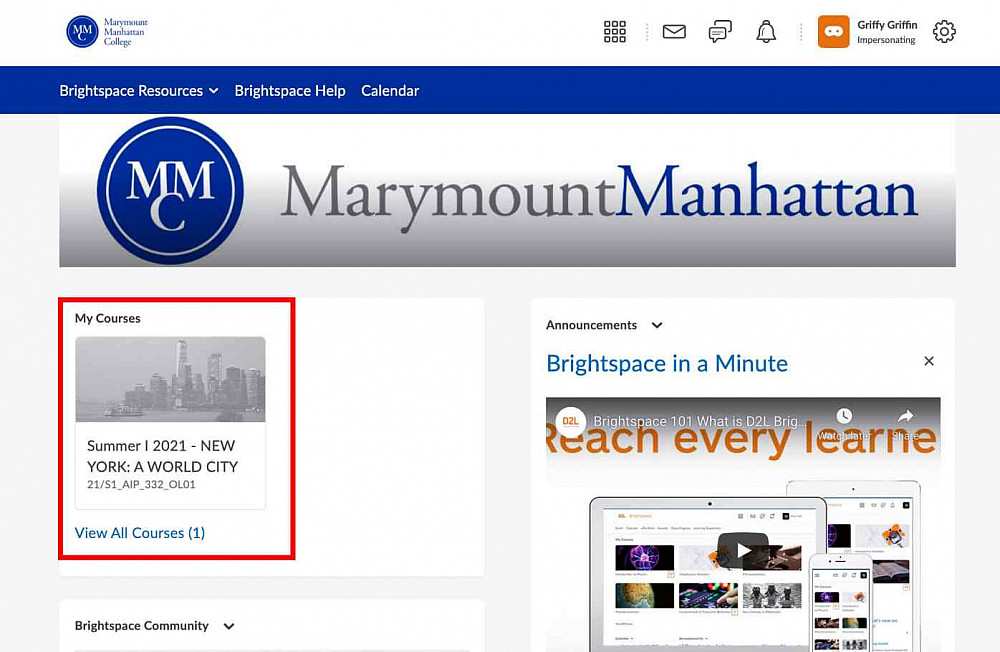
To enter a course, click on the corresponding course title under My Courses. Click here for an overview Quick-start guide on how to navigate the Brightspace Homepage.
Brightspace is a very intuitive system that is easy to navigate. On the course homepage, you can access your course work from the top toolbar directly (image below)
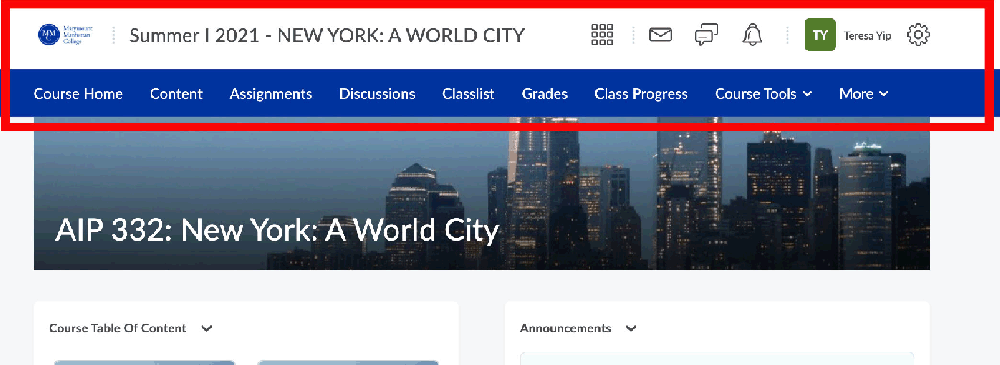
Content is where you can find things like your syllabus or readings; and you can also directly access your Assignments, Discussions, and Grades that your professor may have posted. In addition, you can access any of these course components from the Course Table of Contents:
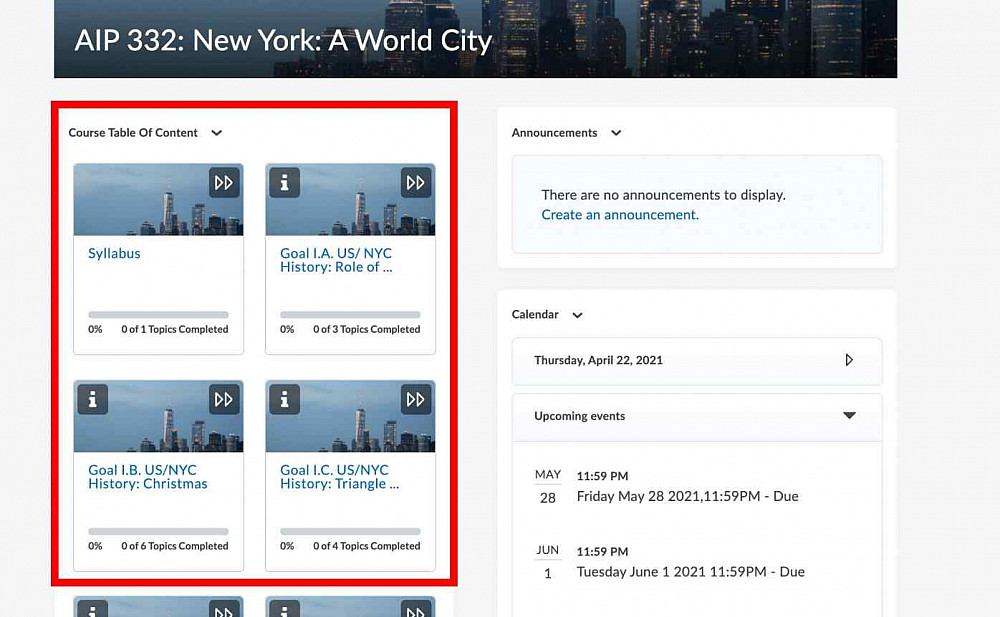
Brightspace Pulse - Mobile App
Brightspace Pulse is a mobile app that can help learners stay connected and on track with their courses in Brightspace Learning Environment. It provides one easy view of course calendars, readings, assignments, evaluations, grades, and announcement items.
Further Assistance and Highlighted Areas for Support
For further assistance using assignments, discussion, or quizzes, you can visit the corresponding Brightspace help pages listed below. In addition, you can email MMC Brightspace support.
- How to submit an Assignment (click here for text instructions)
-
Video: Navigate Brightspace Learning Environment - Assignments - Learner
- How to Take a Quiz (click here for text instructions)
-
Video: Quizzes - Take a Quiz - Learner
- How to View Your Grades (click here for text instructions)
-
Video: Navigate Brightspace Learning Environment - View Grades and Feedback - Learner
- Working with the Discussions Tool (click here for text instructions)
-
Video: Navigate Brightspace Learning Environment - Discussions - Learner